This blog post will serve as the ‘one-stop-shopping’ place for training materials for the Adobe Connect v11 release. We will continue to add to these resources as new materials are created.
Note – For the time-being, I *suggest* you use the Adobe Connect Desktop App. to view the recordings. You can use the current HTML viewer but the experience may not be acceptable (this should improve with the v11 HTML Recording Viewer).
Note – When you are watching a recording of a room, inside of a recording of a room, it can become a little confusing. I suggest that you can toggle to seeing the training itself in full screen by clicking on the full-screen toggle arrows to the top right of the room Share Pod. You can toggle back as well (figure 1).
Figure 1

There are two accompanying blog posts that relate to preparing for the new release and these are listed below:
Administrators – Getting Ready for Connect v11
Hosts – Getting Ready for Connect v11
Connect Transition Training
These materials are focused on transitioning existing Connect users who have bene using the v10.6.2 release over to the new Connect v11 release. Primarily the changes relate to the interface in the new Connect Desktop App. as this has been rewritten to match the look-and-feel of the HTML/browser client.
These materials will also focus on the significantly enhanced capabilities of the HTML/browser client for hosts, presenters and participants.
Transitioning to V11 for Hosts (53:10) – This longer recording walks through a direct comparison of the v10.6.2 Desktop App. and the new v11 Desktop App. Feature-by-feature, click-by-click…comparing the two interfaces and processes side-by-side. This also covers the additional features added to the Desktop App.
This recording covers in-depth the host features for running a Connect session.
Transitioning to V11 for Presenters (31:09) – This recording focuses specifically on the role of the presenter in Connect and their transition from v10.6.2 to v11. Again, this follows the side-by-side, feature-by-feature format of the host transition recording above…comparing v10.6.2 with v11.
Connect Host Training
These materials are focused on either new users to Connect or for existing users looking for a refresher on Connect capabilities and best practices.
V11 Introduction to Connect (4:55) – This is a short introduction to the paradigms and high-level licensing in Connect and covers the topics below:
- Connect Paradigms (why Connect is different)
- Licensing
- Storage and Bandwidth
- Logging into your Connect Account
- Understanding your Connect Account
- The ‘My Profile’ tab (changing your password, Time Zone etc.)
V11 Quickstart for Meeting Hosts (29:19) – A good place to start with a brief overview of building your first room and working with pods and content as follows:
- Building your first room
- Custom URLs
- Security and room access
- Opening your room
- Pods and Layouts
- Using your camera
- Sharing your voice (VoIP)
- Configuring your microphone and speakers
- Sharing and using PowerPoint
- Sharing and using PDF
- Using the ‘Content’ tab
- Using the Whiteboard (standalone and over documents)
- Managing Chat
- Using Notes
- Renaming Pods
- Building your first poll
- Inviting people to your room
- Sharing your screen and applications (launching the Connect Desktop App.)
- Ending your session
V11 Working With Rooms I (21:00) – This is the next level of training after the ‘V11 Quickstart for Meeting Hosts’ above and this builds on the same room. If covers the following topics:
- Manipulating layouts
- Adding a new ‘Lobby’ layout (welcome slide/whiteboard, music, lobby poll, lobby chat)
- Adding a ‘large camera’ layout, changing context in your presentation (cloning layouts and moving pods around)
- Adding a ‘thank you’ layout (thank you slide, handouts)
Using Adobe Captivate content in v11 Connect Rooms (26:00) – This is a relatively advanced recording covering the creation of interactive content in Adobe Captivate and using that to engage learners in a Connect room.
Each attendee/learner is able to interact with the exercise, learning aids and the quiz independently and find their own way through the content.
*IMPORTANT UPDATE* – In the recording I discuss that you will need to publish your content in the HTML format only. This will be the case at sometime in the future when Flash Player and SWF (ShockWave Flash) is discontinued. As of v11, you can still publish as the hybrid (SWF and HTML5), and in fact you will need to publish as a hybrid if you want the content to be visible to those joining using the old (v10) desktop app. or the old-look (v11) desktop app. that will be used by Mac OS users. The appropriate settings to publish from Adobe Captivate are in the graphic below.
Also note that you need to select either Flash Player 10 or Flash Player 10.2 in order for users on the old-look desktop app. to see the content.
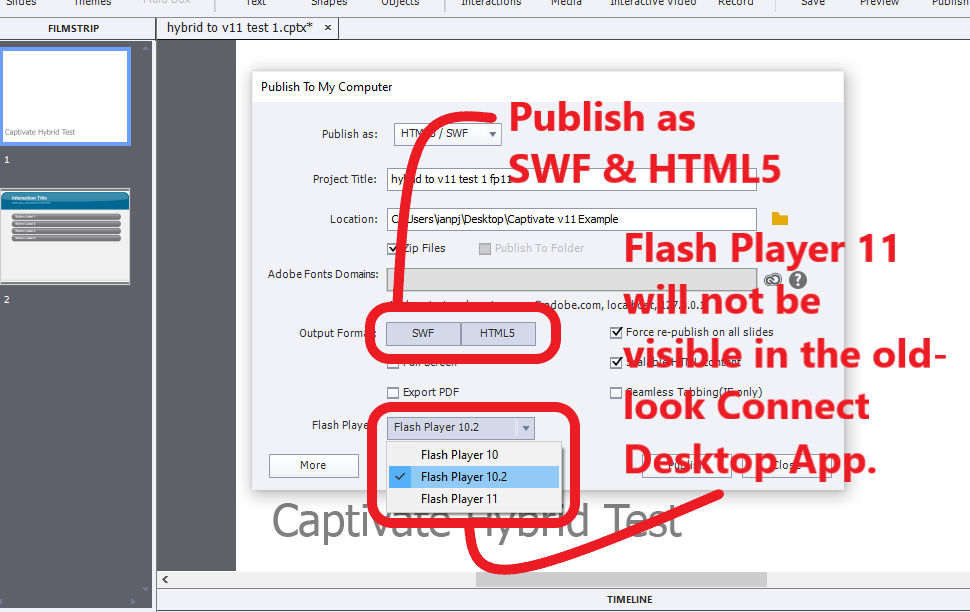
Specifically, the recording covers the following:
- Creating a Drag-&-Drop exercise in Captivate
- Creating a Timeline interaction in Captivate
- Creating a Post-It Note for participants to take individual notes during the session
- Creating a graded, pass/fail quiz that includes multiple choice, true/false, fill in the blank, short answer, matching, sequence, likert scale and pass/fail results
- Appropriate settings for use with Adobe Connect rooms
- Publishing to your desktop
- Loading into your Connect ‘Content’ tab
- Loading the content into your room
- Experiencing the interactions and the quiz live in a room
Connect Participant/Attendee Training
V11 Quickstart for Participants/Attendees (20:05) – This recording is focused on the experience for a participant in your Connect room. It is structured in order to focus on the most common aspects first, so a viewer can stop when they think they have enough information. The structure matches the order listed below:
- Pre-testing your connection
- Pre-testing your audio configuration
- Deciding how to enter the room (we will choose ‘browser’)
- Entering your credentials at login
- In-room audio configuration
- The interface
- Emoticons, hand-raise etc.
- Full-screen options and zooming in
- Watching a screen-share
- Chat (text size and colors)
- Using your microphone to speak (if allowed)
- Using your phone to connect (if allowed)
- Using a hybrid of computer and phone audio (if allowed)
- Enhanced rights (whiteboard)
- Enhanced rights (camera)
- Exiting the room
Connect Administrator Training
V11 Quickstart for Administrators (30:01) – This is an introduction for Connect Account Administrators and will cover configuring your account, adding users and assigning licenses and other common setup and ongoign management tasks:
- Understanding your Connect account
- Adding users
- Assigning licenses
- Resetting passwords
- Room permissions
- Folder permissions
- Compliance and Control (managing access to features)
- Using SSL and port 443 (secure room communications)
- Managing the way rooms are accessed (Connect Desktop App., HTML/browser client)
- Customization
- Reports (account-usage)
Creating New Users in your Connect Account – This short recording will show you how to add new users to your Connect Account. The recordings below again will show you how to assign specific licenses.
V11 Adding New Users – (5:22)
Assigning and Managing Specific Licenses as an Administrator – The recordings below are all short and walk through the specific process to check that your account has been procured correctly, how to assign licenses and where the licenses can be used.
Select the recording that matches your license type.
V11 Getting Started with Named Host Licenses – (2:42)
V11 Getting Started with Named Webinar Manager Licenses – (2:46)
V11 Getting Started with Shared Webinar Manager Licenses – (3:09)
V11 Getting Started with Named Virtual Classroom Manager Licenses – (3:10)