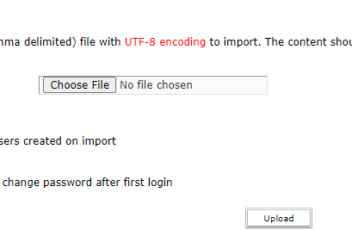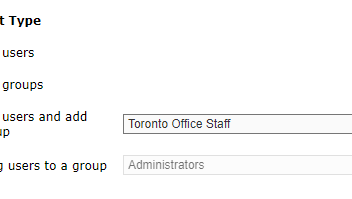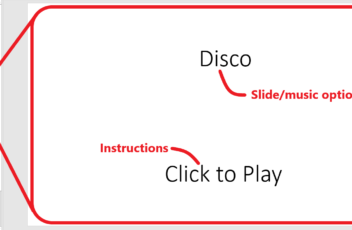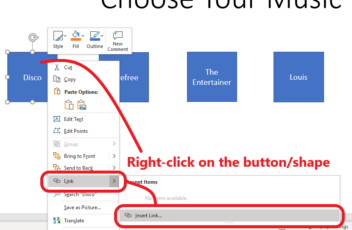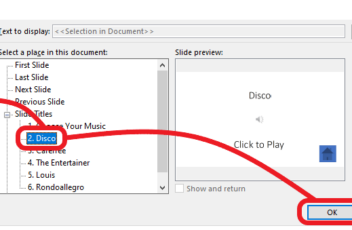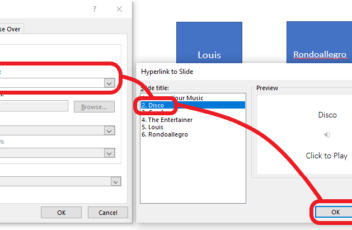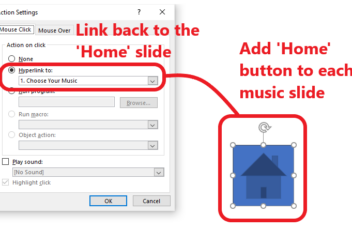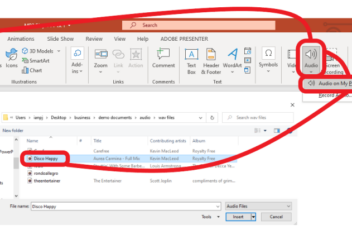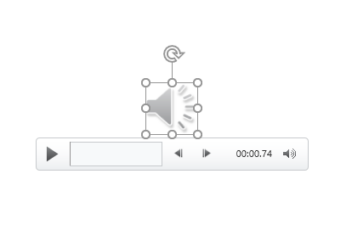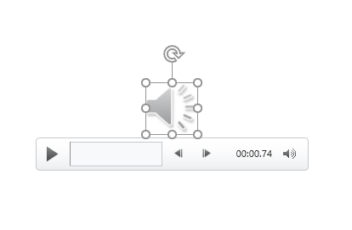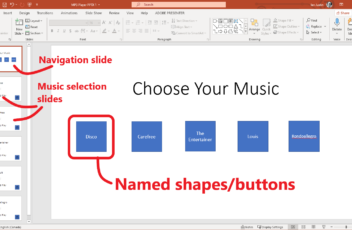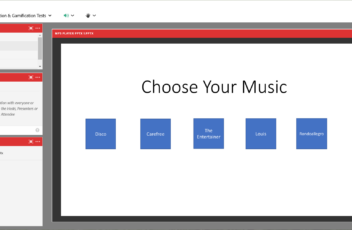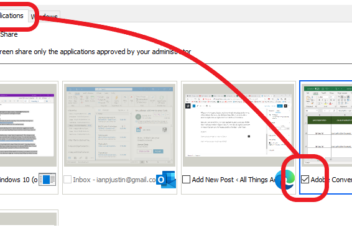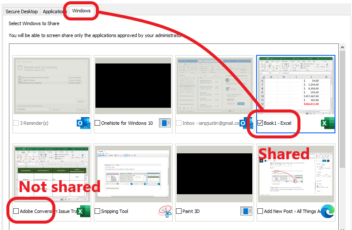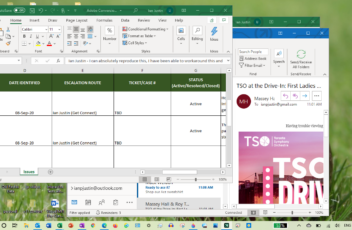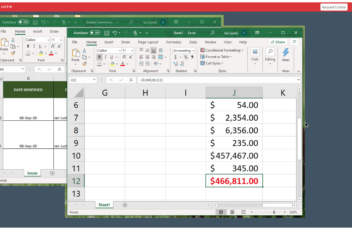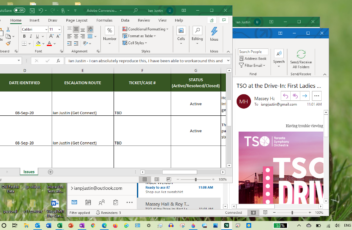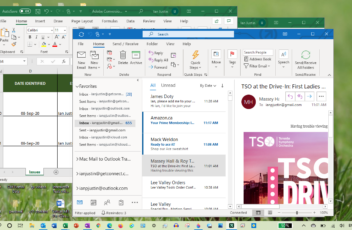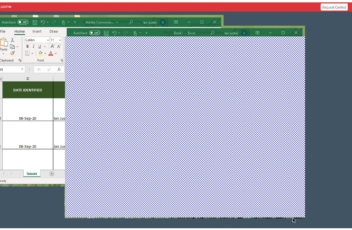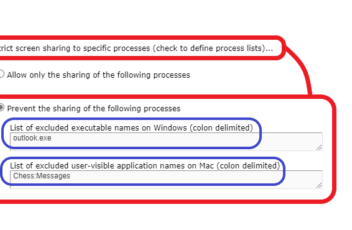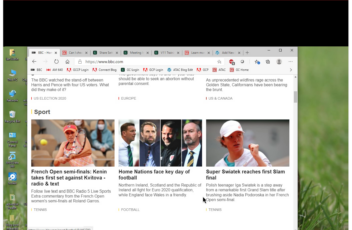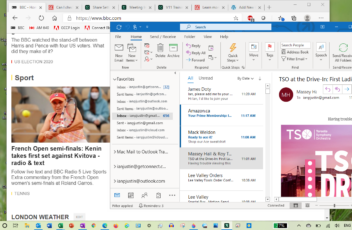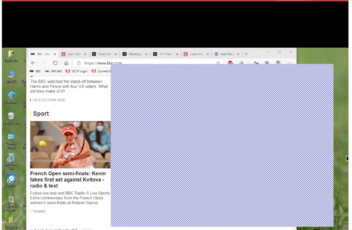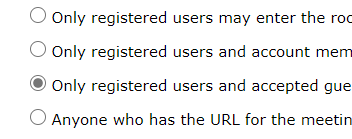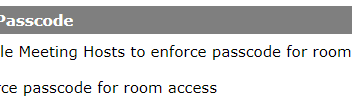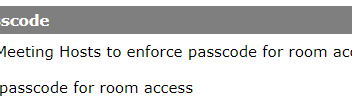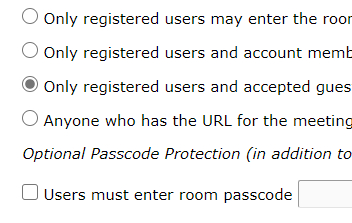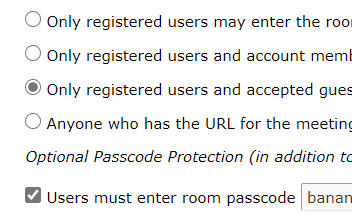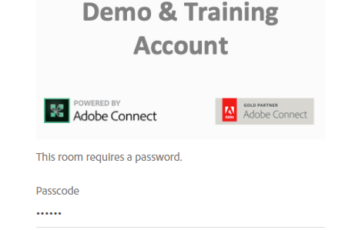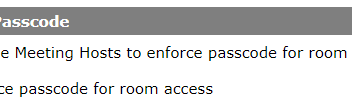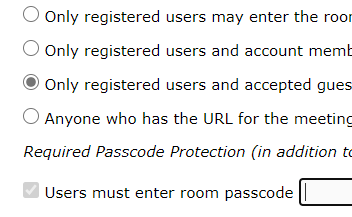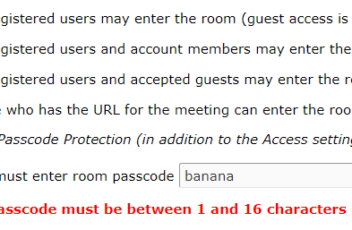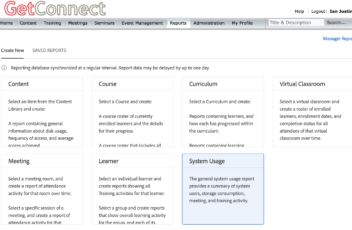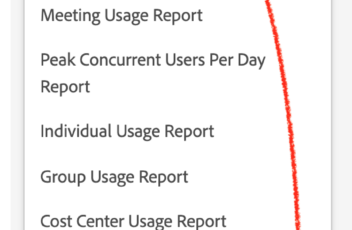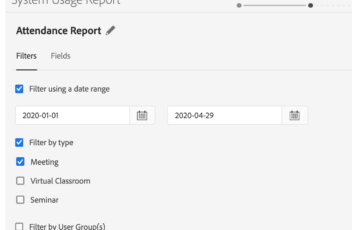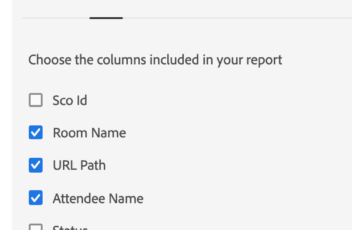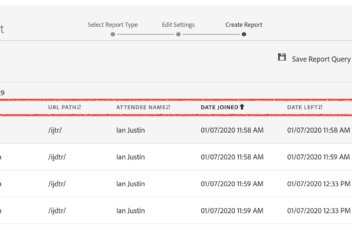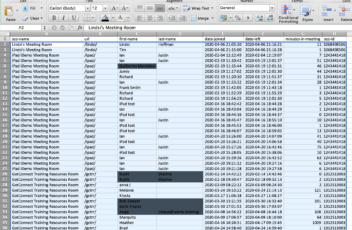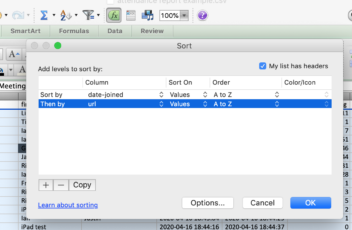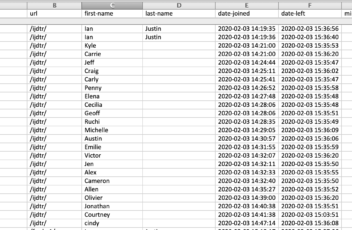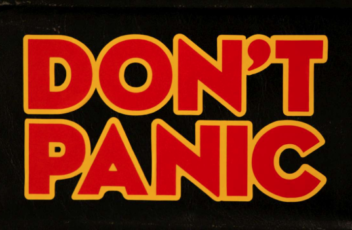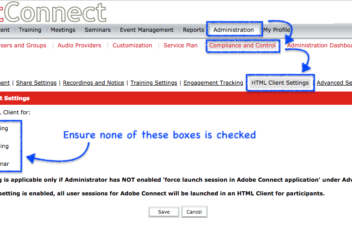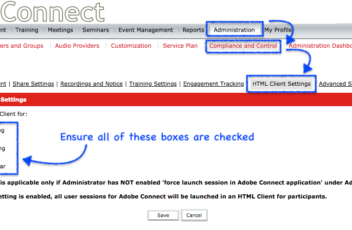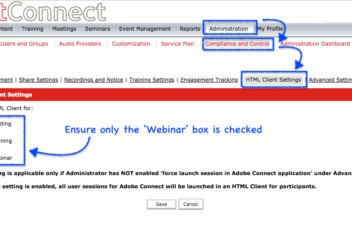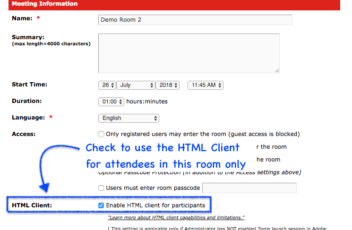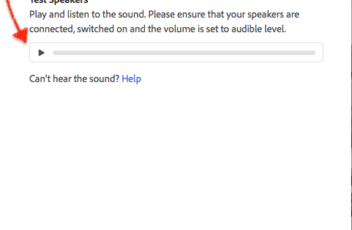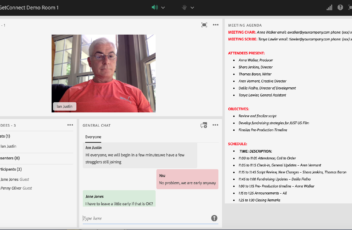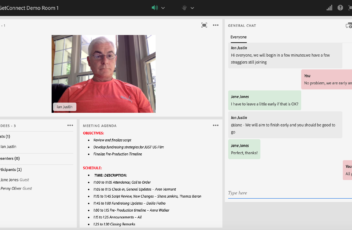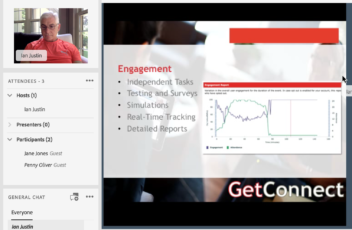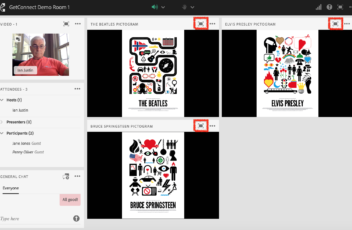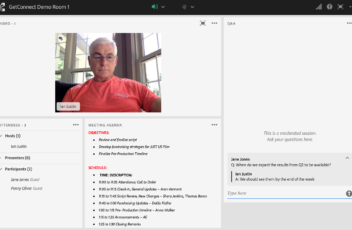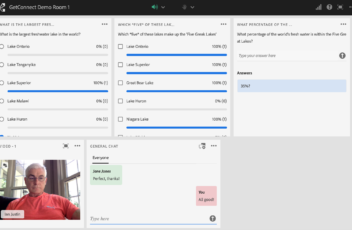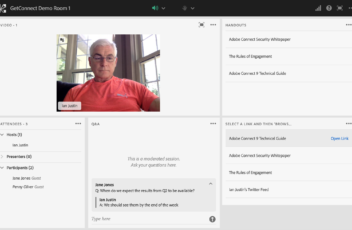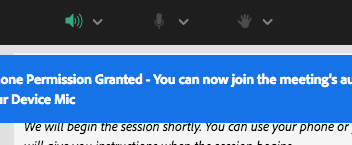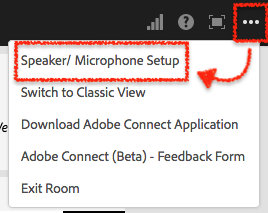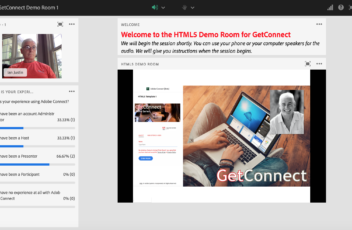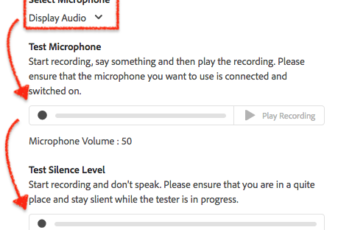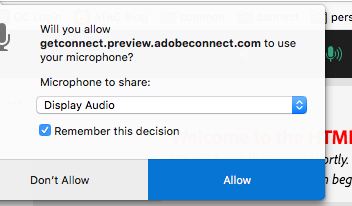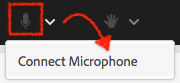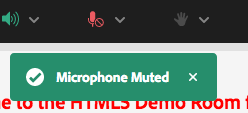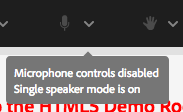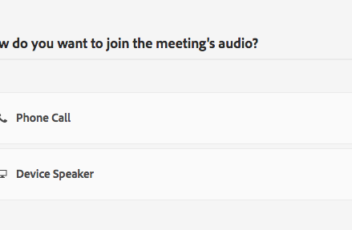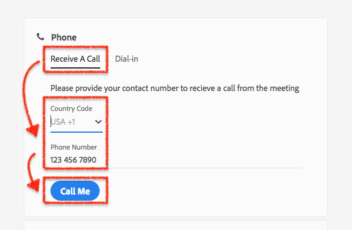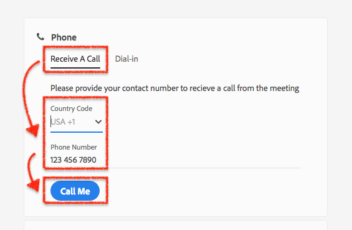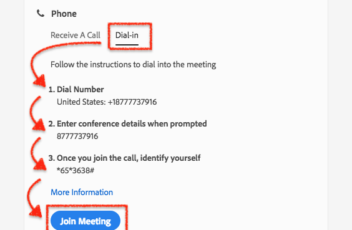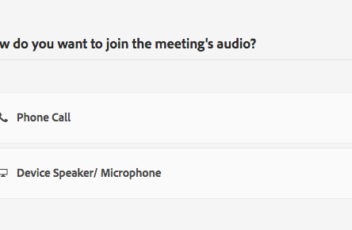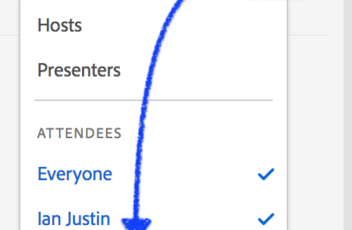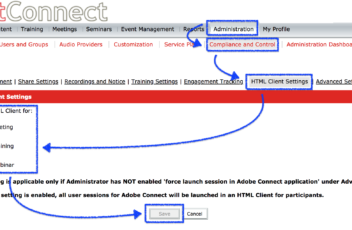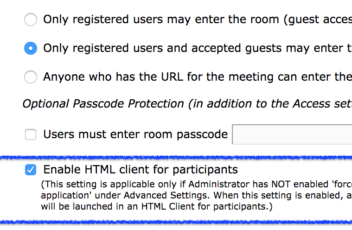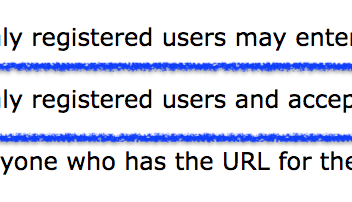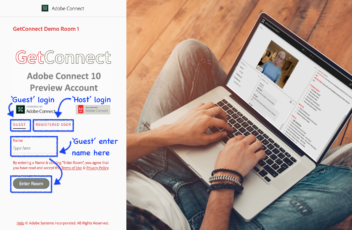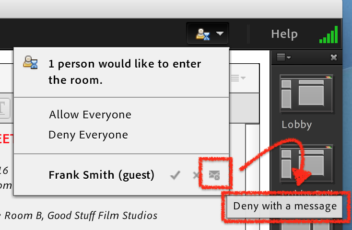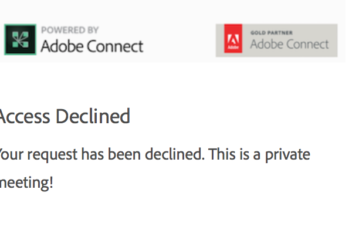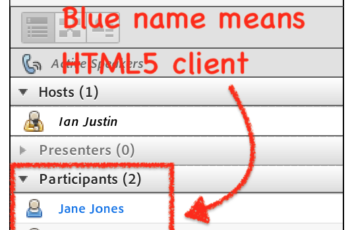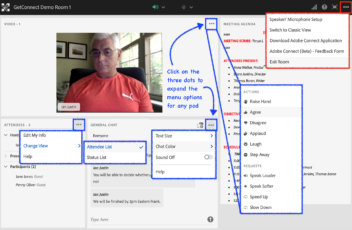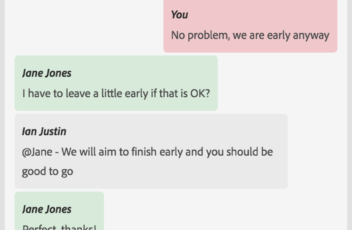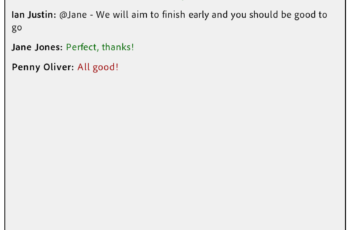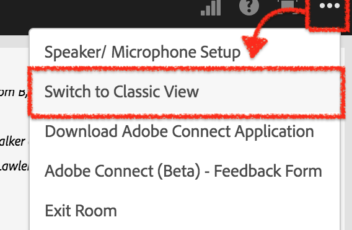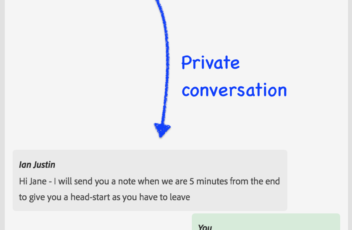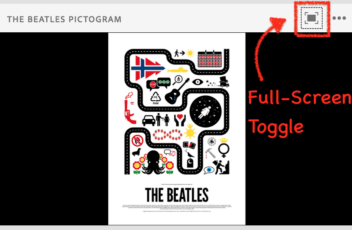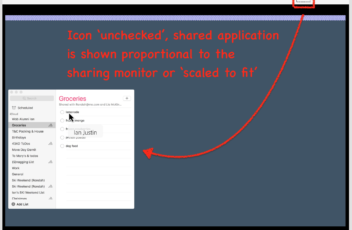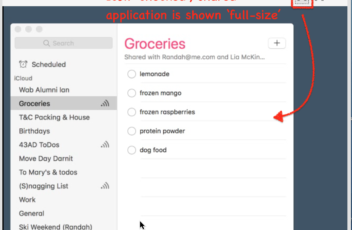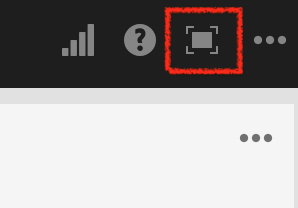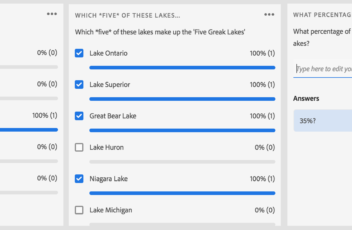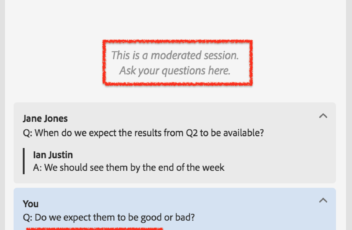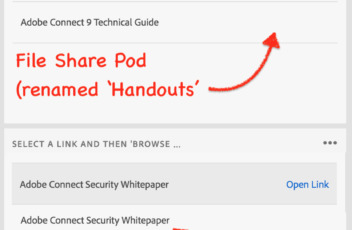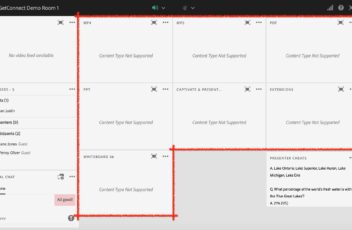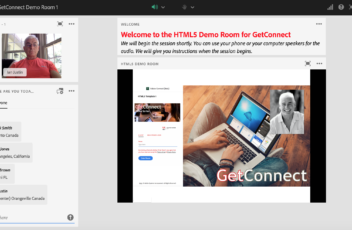There will be session that you want to limit only to a specific group of attendees. Typically this would be a discussion of confidential information or programs. While there is no way you can guarantee that the session is completely secure (we cannot stop an attendee videoing the screen or even re-sharing the room using […]