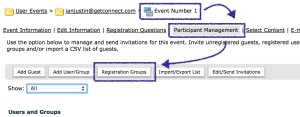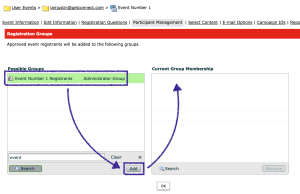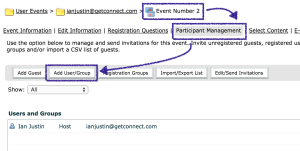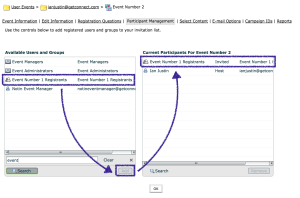There may be occasions when you want to use Connect Events to register participants for one event and then automatically enrol them into a future event, such as ongoing training or a webinar series.
You can do this in Connect Events in the following manner.
Create a new group (‘Administration’>’Users and Groups’) that will contain your registrants, in this example ‘Event Number 1 Registrants’.
Create your first event as you would normally but under the ‘Participant Management’ option select ‘Registration Groups’ (Figure 1 below). On the next screen, find your new group in the left-hand window and add it to the right-hand window (Figure 2). As you can see, the ‘Approved event registrants will be added to the following groups’.
Figure 1
Figure 2
Now in your second (or subsequent event) you again go to ‘Participant Management’ and ‘Add User/Group’ (Figure 3). Find the group you created and used in Event Number 1 in which you have added approved users (in this case ‘Event Number 1 Registrants’). As the instructions note – ‘Use the controls below to add registered users and groups to your invitation list’. You add this group to the right-hand window and now all of the people who successfully register for Event Number 1 will be added to the group ‘Event Number 1 Registrants’ and automatically invited to Event Number 2 (Figure 4).
Figure 3
Figure 4
IMPORTANT – As each account and event setup can be different, it is strongly recommended that you test this completely with some dummy events and dummy users to ensure this works as expected for you. As this will send invitations to many people potentially, you want to be sure this works correctly before sending emails to people.