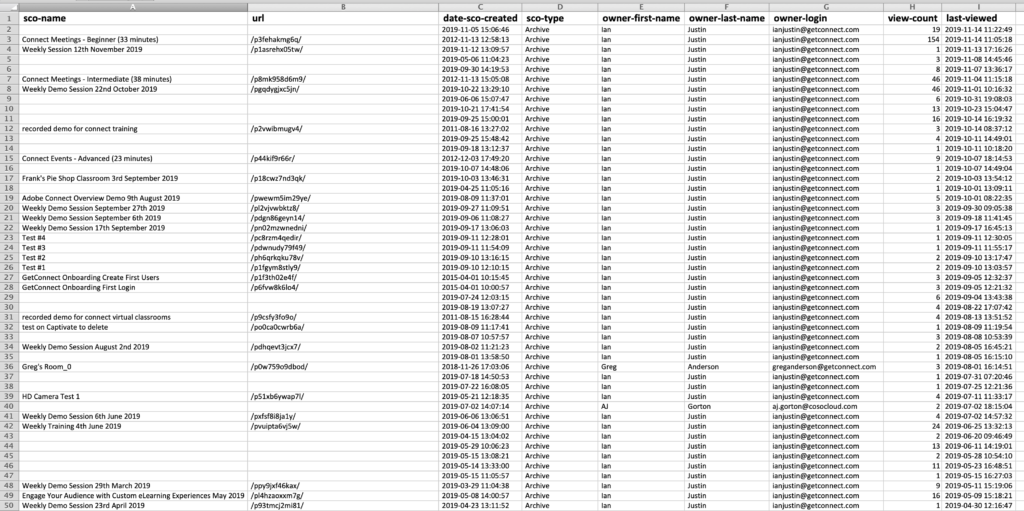You may want to get a report of the recordings on your account and see when they were last viewed and how any times they have been viewed. In fact this report can be extended to many types of content and assets on your Connect account.
Following is a reporting procedure I found that may help you with this.
First, go to the ‘Reports’ tab in your account and select ‘System Usage Report’ and from the ‘Report Type’ menu select ‘Content Usage Report’ (figure ). Click ‘Next’.
Figure 1
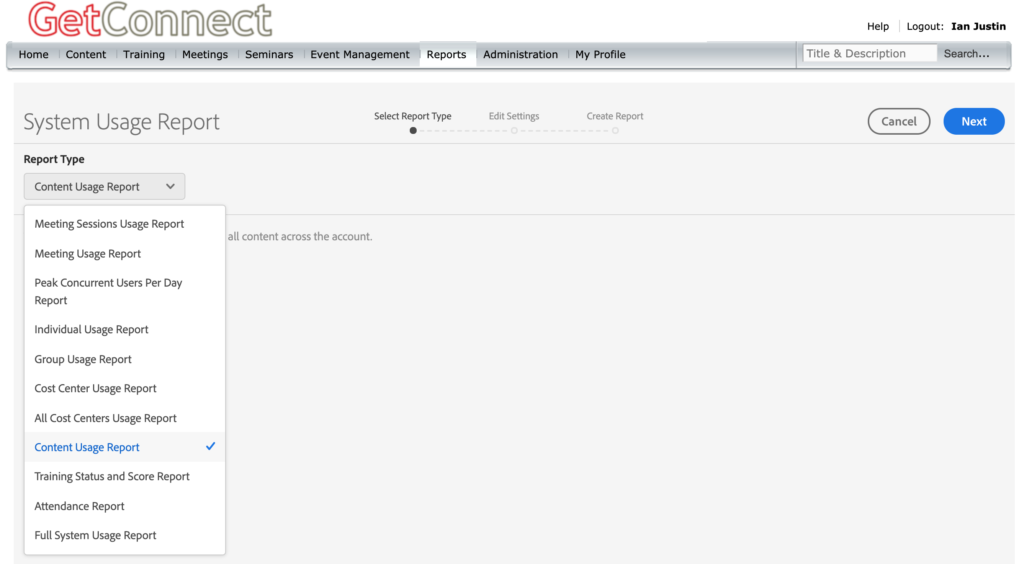
On the next page you can select filters, I am going to filter by date range from the start of 2019 to the present date (figure 2). Click ‘Next’.
Figure 2
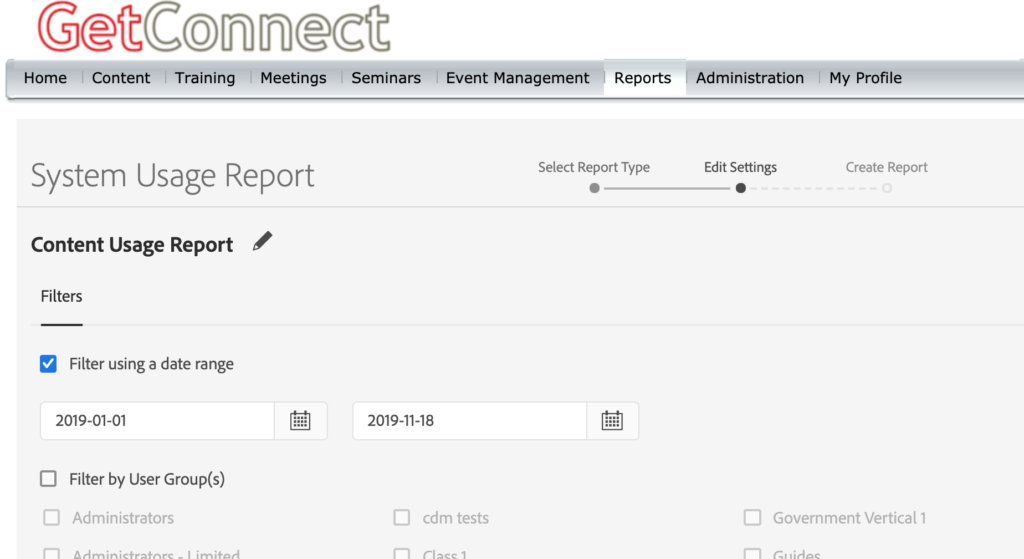
On the next page, click on the ‘Download’ option to the top-right of the page (figure 3). Open the spreadsheet in Excel.
Figure 3
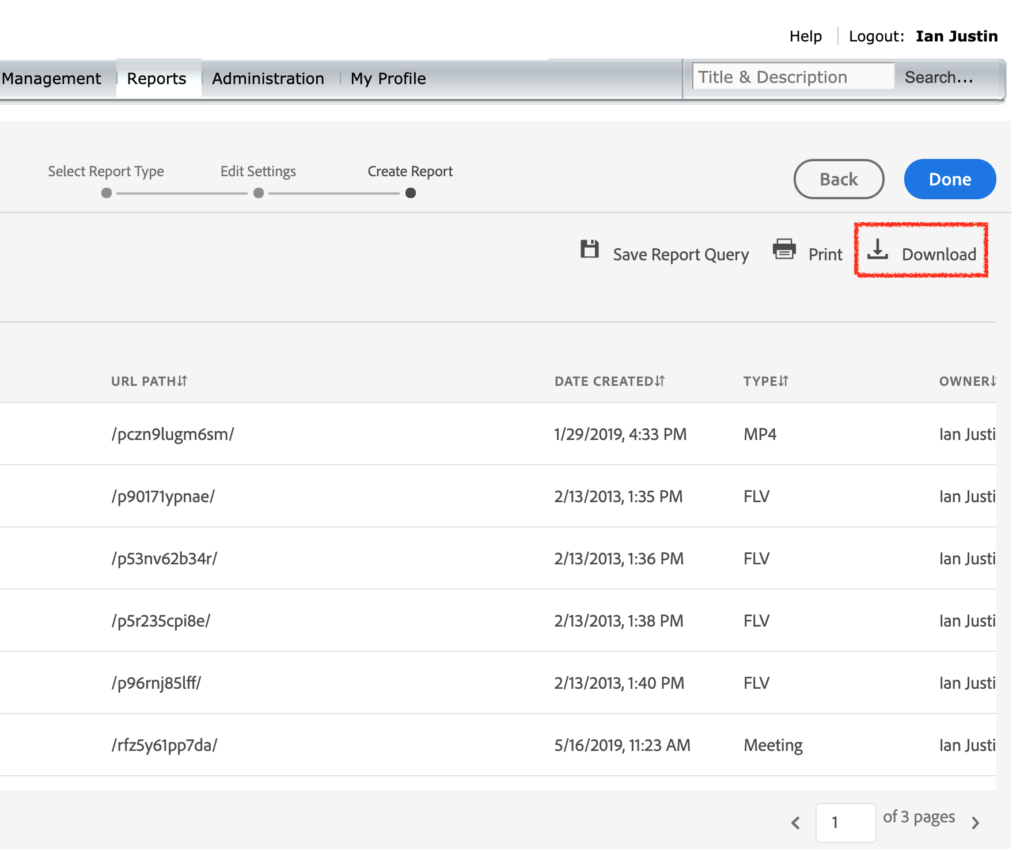
Now a little excel ‘gymnastics’. First select all of the columns in the spreadsheet, then select the ‘Sort’ option from the ‘Data’ menu. In the ‘Sort’ window, sort by ‘sco-type’ to list the ‘archive’ type (or in our terminology the recordings) at the top of the spreadsheet. Add another sort field and sort ‘Then by’ the field ‘last-viewed’ and change the order of this field to ‘Z to A’ (figure 4). Click ‘OK’.
Figure 4
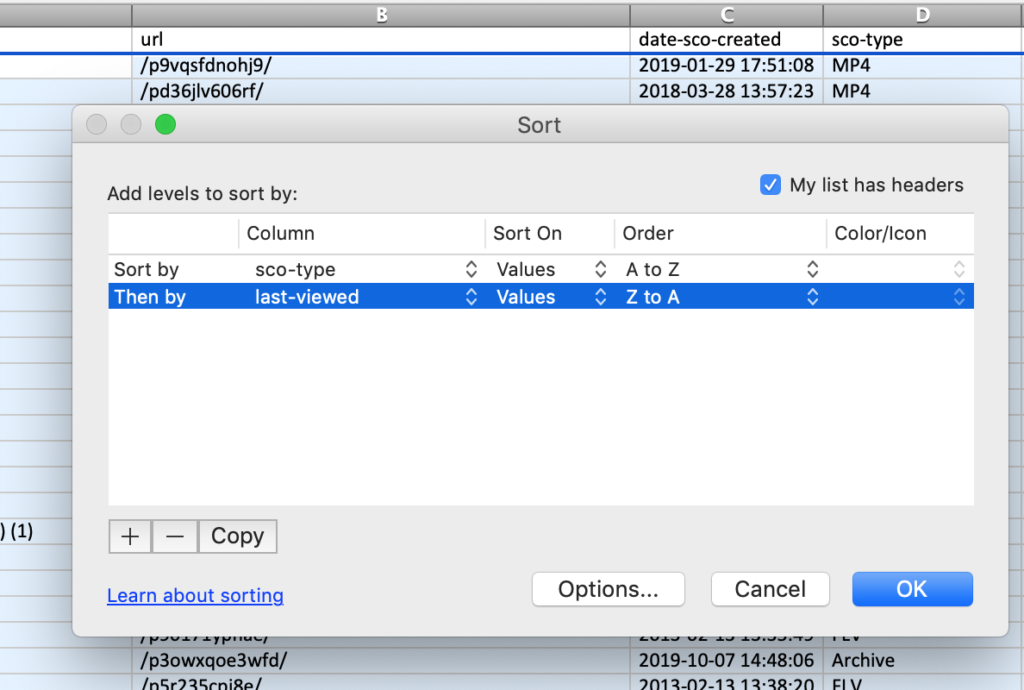
You will now see a list of your recordings, the last time they were viewed and how many times they have been viewed (figure 5).
Note on other assets – Of course you can sort this spreadsheet by any field and see a similar report for meetings, MP4 files, PDF files or any asset.
Figure 5 (note that customer names and URLs have been obscured in this snapshot)