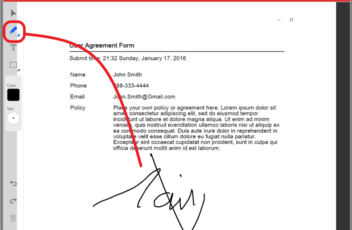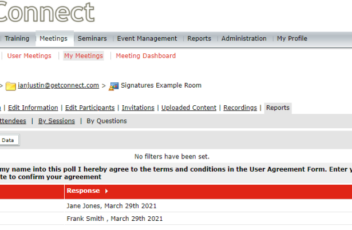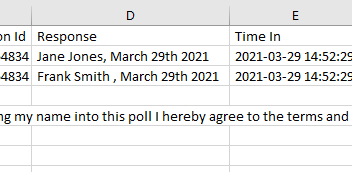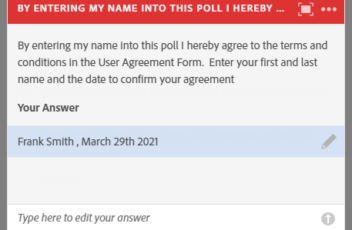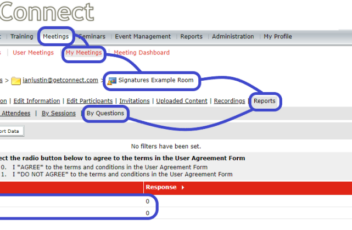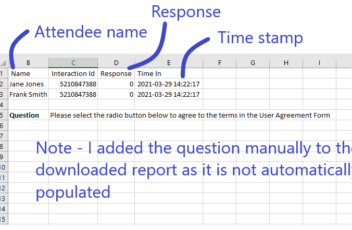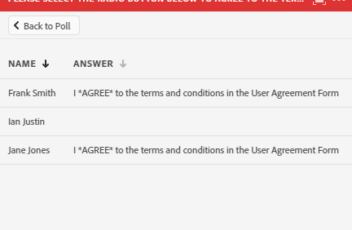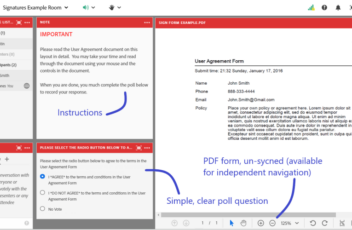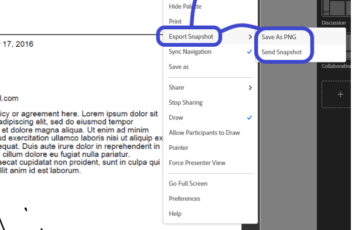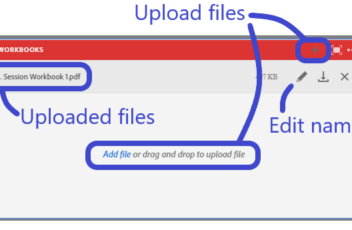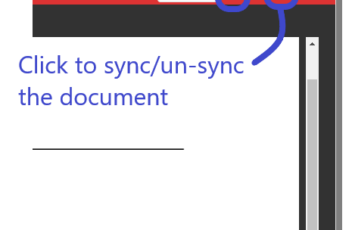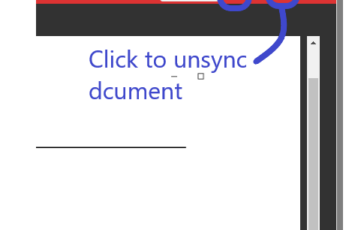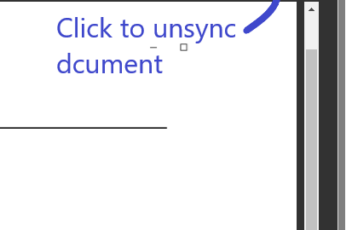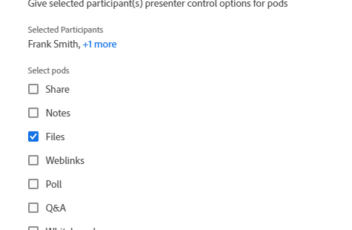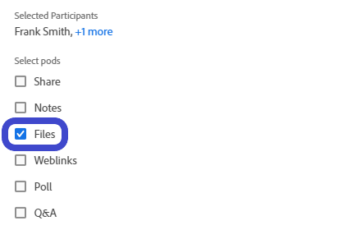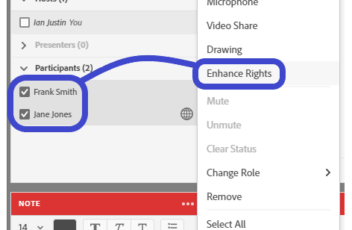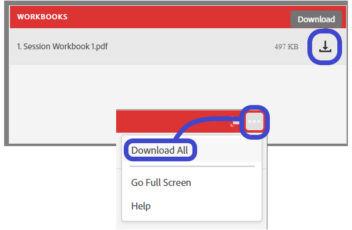You may have situations where you want your attendees to acknowledge that they have read a document in your room, or even to sign the document. At this time, fillable PDF forms do not work in Adobe Connect. Below are some workarounds that may help you in this process. Scenario #1 – Use the whiteboard […]