Here’s a little trick that I just thought of and tested briefly. First you need to get the ‘sco-id’ (internal system identifier) for the content/meeting, you can do this from the downloadable ‘Asset Report’. Go to the ‘Administration’ tab and then the ‘Reports’>Downloadable Reports’>’Assets’ report…download this to a spreadsheet. Now you can use ‘Find and […]
Category: central
Can I find Meeting Peak Users’ from Connect?
There is not that much available for usage summaries and peak usage really. There is a report on the ‘Administration’ tab that covers peak users for the month that is worth checking (See Figure 1 below) There is a report from the ‘Reports’ tab that has ‘System Usage’ and that outlines ‘Peak Concurrent Meeting Users’ […]
Can I turn off ‘Chat Pods’ in Connect?
Yes, Chat Pods can be disabled for Hosted or On-Premise from the ‘Compliance and Control’ section in the ‘Administrator’ tab. the change will be applied across the whole account
Is Connect HIPA Compliant?
Is Connect HIPA compliant? No, we are not specifically HIPA compliant, it can be of course if it is deployed on-premise (if the servers are HIPA compliant then Connect will be HIPA compliant…there are HIPPA Compliant Organizations using Adobe Connect Hosted as I understand it though) This has to do mostly with record keeping, confidentiality […]
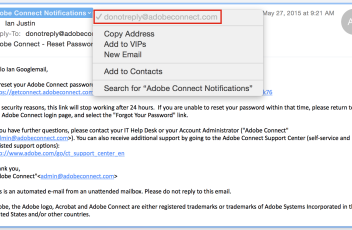
How can I reset a password on the Connect Hosted Service?
If you are trying to reset your own personal password, then click the ‘forgot your password?’ link on the login page. The Connect Server sends a note to the user’s registered e-mail (otherwise it would be a huge security risk). Remember that if you have multiple logins on an Adobe Hosted cluster then all password […]
How can in find the information to identify my Seminar Room license?
You can go to the ‘Seminar’ tab and you will see your license numbers attached to the folders (See Figure 1 below) If you have changed the name of the folder (this is possible) then I am not sure how we would know the number of the license for sure, but you can find out […]
How do I move recordings and edit their permissions?
You have a couple of options. The recordings reside in the ‘Recordings’ section of the Meeting from which they were made, and by default they retain the permissions of that meeting (fail-safe). So you can navigate to the Meeting and the ‘Recordings’ option and you will see them listed there. If you click on one […]