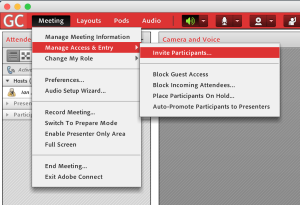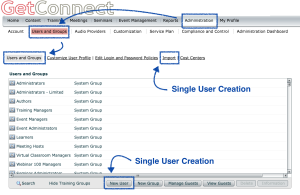You do not need to use the ‘Invitations’ option in Connect to invite participants to a session, this is useful on occasion but it requires you to have all of the participants in the Connect Account with logins and that would be reasonably tiresome.
The simplest way to invite participants is to just send them the meeting URL…this is how I do it as I run sessions every day for new people and I would not want to add them all to my system. They would login using the ‘Guest’ field with their name. You can see the example text I use and just paste into invitation from my calendar below. This is by far the most forgiving way to allow access.
Connect does also have an integration with Outlook that will allow you to invite people from Outlook and it will populate the invitation or email from the server and your account.
Outlook Add-In for Adobe Connect
If you want to add a little security there is an option to requires a passcode for the meeting room as well.
You can also invite participants directly from within the room from the ‘Meetings’ menu and then ‘Manage Access and Entry’>’Invite Participants’ (Figure 1 below). This will start your email client and populate it with the URL and other data.
If you want to let the participants register themselves for the sessions then you would use the Connect Events registration tool to create a registration front-end that would be in front of your room and your session. In this case the users create their own accounts and passwords and they are given access to the room at the time you specify in the registration. In this case the emails are sent by Connect for confirmation, thank you etc.
If you really want to have all users in your system and with login and password access to the room, you will need to create users in your account from the ‘Administration’ tab and then ‘Users and Groups’ and ’New User’. You can import a list of users using a CSV from the same area. You can see these options in Figure 2 below. You will then be able to add the users from the ‘Edit Participants’ screen related to your meeting room and send invitations…as I have mentioned though, I never do that and I am not sure I know of anyone who does use Connect that way.
Figure 1
Figure 2
—snip—snip—
You have been invited to join a Web Conference using Adobe Connect 9
Meeting Name: Ian’s Demo and Training Room
Invited By: Ian Justin
To join the meeting:
Please click on the link below to join the meeting at the scheduled meeting time:
http://getconnect.adobeconnect.com/example
(login using the ‘Guest’ field and enter your first and last name)
Using your phone for audio
The session will use toll-free conferencing and you may dial yourself from the Meeting Room if you have a direct line. You may also dial from your phone using the number below:
North America – 877-123-4567 (No Participant Code is required)
Using your computer for the audio
We will be set up to use VoIP audio through your computer during the session if desired, although we suggest that for an initial demo we begin by using the phone for simplicity
Meeting Test Link (Click here to test your connection and your computer):
http://na3cps.adobeconnect.com/common/help/en/support/meeting_test.htm
—snip—snip—