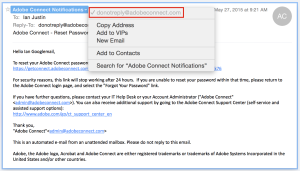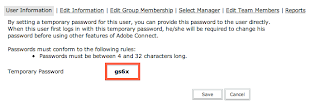If you are trying to reset your own personal password, then click the ‘forgot your password?’ link on the login page. The Connect Server sends a note to the user’s registered e-mail (otherwise it would be a huge security risk). Remember that if you have multiple logins on an Adobe Hosted cluster then all password for that e-mail login will be reset
See Figure 1 below
The email that is sent to your personal account will be sent from the address ‘donotreply@adobeconnect.com’ and it will have the look of the email shown in Figure 2 below. If you do not receive the email, you may need to speak to your IT folks as they may be blocking mail with this ‘from’ address.
If you are an Administrator on the Connect Account then you can reset the password yourself for another user (sometimes this is necessary if a user does not have access to e-mail or if the company security is somehow blocking the message from the Connect server)
In this case, login as an Administrator and navigate to the ‘Administration’ tab, from there to ‘Users and Groups’ and select the name of the person you wish to change, then ‘Information’ (see Figure 3 below)
Figure 3
Now you need to select the option to either ‘Send a link to reset this user’s password’ (not terribly helpful if they are not receiving e-mails anyway) or you can select ‘Set a temporary password for this user’ (Figure 4)
Figure 4
In the latter case you will be presented with a new temporary password and you can send this to the user, tell them over the phone or login yourself and reset to a more useable password. However you do this, they user will be required to change to a more reasonable password on their next login (see Figure 5 below)
Figure 5