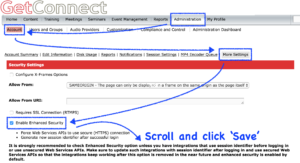There are times when you will want to download files from your Connect account. This might be a simple PDF or something as large as an MP4 conversion of a recording.
There is a bug within Connect (CONN-4083376) that manifests itself when you try to download a file. The browser just hangs on a blank page.
The account-level workaround for this bug is to go to the ‘Administration’ tab, then ‘Account’>’More Settings’ and then check ‘Enable Enhanced Security’. Scroll to the bottom of the page and then click ‘Save’.
You should find that the you can now download files to your computer.
Figure 1
Using the API to download a file
There is another trick that you may find helpful, particularly if you want to give a link to a colleague to download a file. Please make sure you are confident of what you are doing before using any API call…this is not a complex call but it can be intimidating if you are not technically aware of the consequences.
There is an API call that you can append to the content URL to download it, the call is as follows:
1 – Find your content on your Connect account and copy the URL, for example this PDF file: https://getconnect.adobeconnect.com/p23wdr1a9hv/
2 – Append this text to the URL ‘output/filename.zip?download=zip’
The URL will now be: https://getconnect.adobeconnect.com/p23wdr1a9hv/output/filename.zip?download=zip
3 – If desired, you can change the ‘filename’ segment to give the .zip file a specific name such as ‘hostguide’ as shown here: https://getconnect.adobeconnect.com/p23wdr1a9hv/output/hostguide.zip?download=zip
4 – Paste the URL into your browser and it will download as a .zip file wherever you choose using the name you have given in step #3. You can test the example above here: https://getconnect.adobeconnect.com/p23wdr1a9hv/output/hostguide.zip?download=zip
Follows the prompts on your computer to download the file.