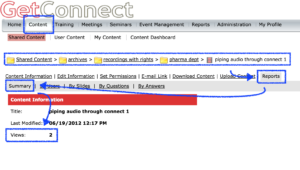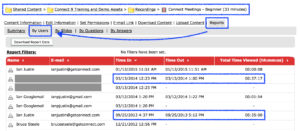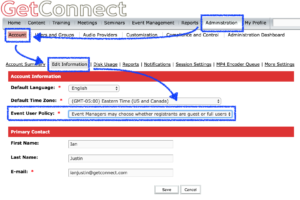Using the basic Connect setup, you can track how many times a recording has been viewed, but nothing more. To enable this option, move the recording to your ‘Content’ section and then you will see the number of views under the ‘Reports’>’Summary’ option (Figure 1).
See here for information on how to move a recording.
Figure 1
Reporting on time-in, time-out and duration a recording was viewed
In order to get more detailed reporting on a recording, the viewer needs to have a full user account in Connect. If you have given the user a full login then you are set, just look at the ‘By Users’ area in the ‘Reports’ option and you will see the information on Figure 2 below.
Figure 2
Using Connect Events to have viewers ‘self-register’ to view a recording
If you have Connect Events (registration) then you can make recordings available for registration just as you would a regular live session.
Note – Connect Events registration is a part of the ‘Named Webinar Manager’, ‘Shared Webinar Manager’, ‘Named Virtual Classroom Manager’ or the ‘Connect Events’ tool set.
To create a registration and track viewers for a recording, you can follow the steps below.
- Move the recording to the ‘Content’ section (you cannot ‘wrap’ a registration around the recording when it resides with the original room). See here for information on how to move a recording.
- Create an Event Registration and ‘wrap’ the registration around the recording.
- Ensure that the event registration is set to make those registered ‘Full Adobe Connect users’ (Figure 3). You need to do this to initiate the more detailed tracking.
- Publish the event and then have users register and view the recording. Under the reports section of your Content>recording you should see the reporting on the recording with time-in and time-out and duration (Figure 2 above).
Note – The reports section of the event itself will show whether the person has opened the recording, but not how long they watched it.
Note – If you do not see the option to make registrants full users or guests when you build your event, you need to change the option in ‘Administration’>’Account’>’Edit Information’ and ‘Event User Policy’. (Figure 4).
Note – You may want to create copies of the templates for registration and emails and change things like ’thank you for attending this session’ to ’thank you for watching this recording’ etc.
Figure 3
Figure 4
The best way to see if this works for you is to create a test registration and have a test subject or two register and see if this gets you what you need. An example of my registration for recordings is here: http://www.getconnect.com/connect-recorded-demos.html