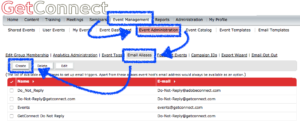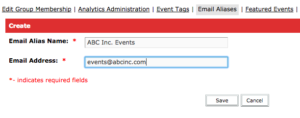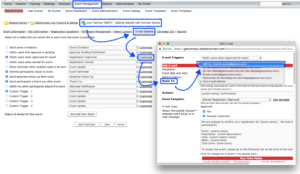By default, Connect Events will send emails from the host of the event, typically your email address. This is not ideal in many cases and you will want to have the email come from a generic company email or a ‘do_not_reply’ address. You can achieve this using email aliases in Connect Events.
Login to Connect and go to the ‘Event Management’ tab. Under this you want to click on the ‘Event Administration’ option and then ‘Email Aliases’ figure 1 below). Now click on the ‘Create’ button to add a new email alias.
Note – If you do not see the’Event Administration’ option or you do not have permission to access this option, you need to have your account Administrator add you to the ‘Event Administrators’ group. This gives access to the more advanced Event Management features.
Figure 1
Give the new email alias an identifying name and an email address as per figure 2.
Figure 2
Now you can assign this email alias to the emails in your event. As per figure 3 below, go to your event and ‘E-mail Options’, select the ‘Customize’ option relative to the appropriate email and then from the ‘Reply To:’ option select the new email alias from the list. The email will now have the new email alias as the sender.
Note – This alias will be maintained if you duplicate an event and this will make the process significantly more efficient for future events.
Figure 3